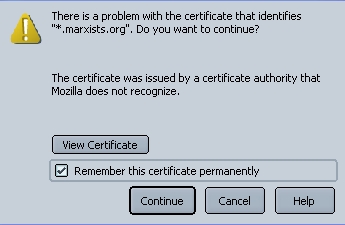Setting up your MIA e-mail

Download Mozilla
First, we want to start on the right foot. We'll do this with a great open-source web browser and e-mail program called Mozilla. Mozilla is always growing through the community efforts of hackers and coders spending their free time to build a better offering than Microsoft's products, which comes away clean the steady stream of virus attacks against Microsoft products. Go to this download page, and pick the download link of Mozilla that is correct for your computer. If you have questions about which is correct, ask Brian. Generally, I recommend you go to the grey box that begins with "Try These. Talkback enabled", and select the kind of computer you have.
As we go through these screenshots below, please note my Mozilla has the "Modern" theme. This is no change in functionality, but if you want yours to look the same, go to the "View" menu, highlight "Apply Theme", and select "Modern". Close Mozilla and reopen it for the changes to take effect.
Open the Mail.
-
Our first step is to open the email portion of Mozilla. Open the Mozilla application, then select "Mail & Newsgroups" in the Tasks menu, as below.
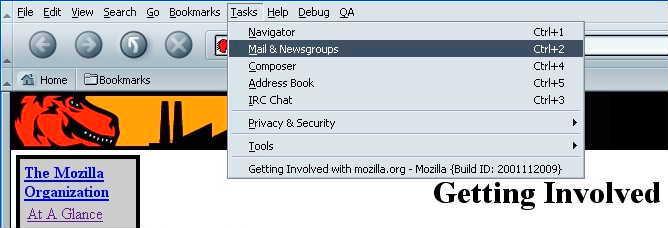
-
When you open the mail, a screen will come up that says "New Account Setup", as below. The default selection here is what we want, so click next.
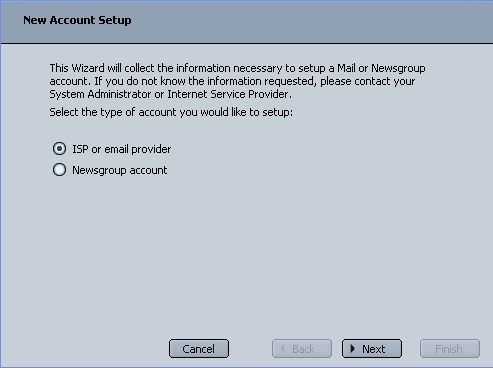
-
When the screen below comes up, enter your name and email address. Your email address is your username@marxists.org; I have already sent you your username in the mail. For your name, keep in mind that some administrators like to put the name of the archive they are administrating, such as "Guevara Archive, Administrator", or something similar. Click next when you are done.
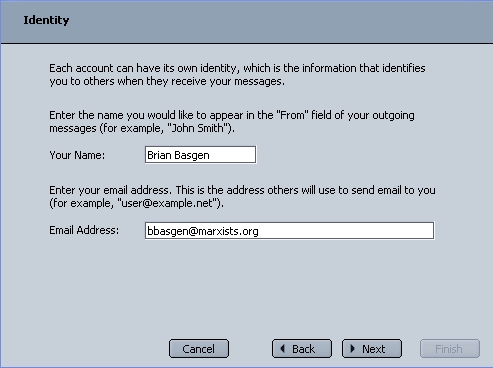
-
Below, select IMAP, and use the server name "marxists.org" for your incoming mail. Note that the SMTP server below (where you send all your mail from) is left blank at this point. We take every security precaution for having a safe server, so we ask that you use your local internet provider for sending mail. It is faster for you, and more secure for us, so it makes sense. So, in the space for SMTP server, enter the same server name you use to send your regular email.
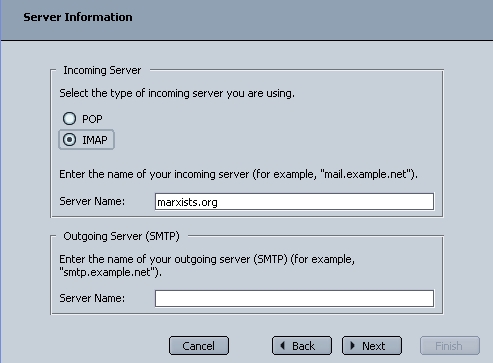
-
In the screen below, you want to enter your username.
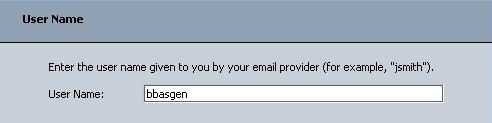
-
Enter what you'd like to call this account, for your own reference. I just choose using my e-mail address, but most people use something like "MIA" or "Marxists Mail" — use whatever makes sense for you.
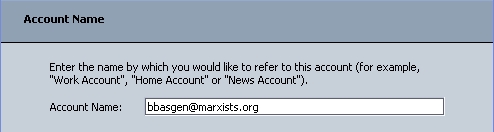
-
After the above, we are ready for the next step. We can finish the account creation process, but it isn't going to work for us, because we have to setup an important measure of email security. So, when Mozilla tries to connect to our server at this point, you'll get the error below — our server requires a secure connection.
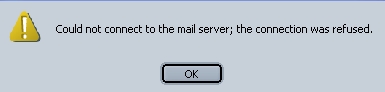
-
To move forward, we want to select the Mail Settings, as below.
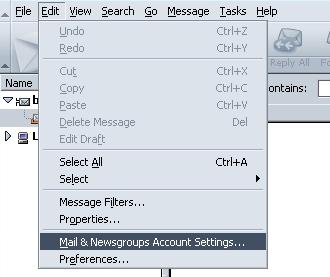
-
Here, it is quite simple. We just want to select "Server Settings" on the left, and then put a check next to "Use Secure Connection (SSL)". Then, click okay.
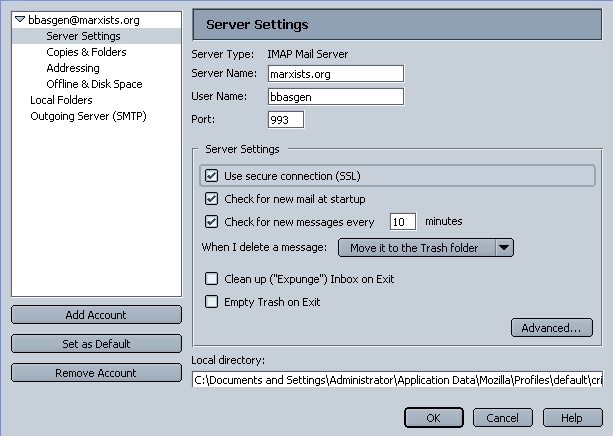
-
We are almost finished. Now, when Mozilla tries to get your email, it will check our security. Mozilla has many built in security websites that it checks for "authority". Naturally, we do not use these commercial sites. We use our own. As a result, Mozilla will tell you it can't verify the certificate is secure. We know that it is, so just click Continue. After that, it may ask you again, click continue again, and you should begin downloading your mail folders. Depending on your connection speed, this can take a minute or two. Have fun, and welcome aboard!